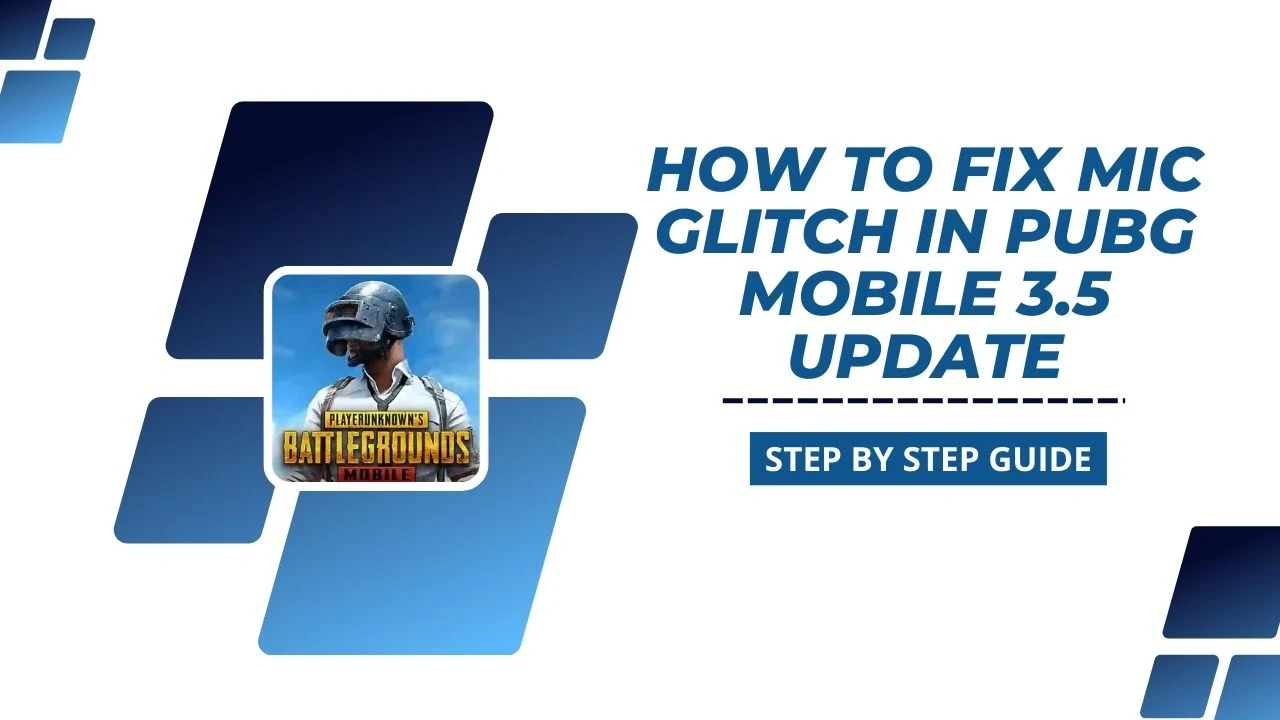Are you tired of the mic glitch ruining your PUBG Mobile 3.6 gameplay? You are not alone! Many players have reported facing this issue, making it difficult for them to communicate with their squad. Although the developers have acknowledged the problem, there is no permanent solution yet. But don’t worry! This guide will walk you through simple and effective solutions to get your mic working smoothly again.
Let’s go ahead and solve the mic glitch step by step!
Why Does the Mic Glitch Happen in PUBG Mobile 3.6 Update?
The mic glitch is often caused by:
- Server Issues: High traffic on PUBG servers can lead to audio problems.
- Network Instability: Poor internet connections can interrupt mic functionality.
- Minor Game Bugs: Updates sometimes introduce unforeseen issues.
While developers are working on a permanent fix, you can try the following workarounds to solve the problem temporarily.
Step-By-Step Guide to Fix the Mic Glitch in PUBG Mobile 3.6
Solution 1: Switch Your Network Connection
Switching your network can often resolve mic glitches caused by connectivity issues.
Steps to Follow:
- If you’re using Wi-Fi, switch to mobile data, or vice versa.
- For dual-band Wi-Fi, toggle between 2.4 GHz and 5 GHz networks.
- Enable and disable Airplane Mode to refresh your connection.
Why This Works:
Changing your network helps bypass temporary connectivity problems that might interfere with mic functionality.
Solution 2: Toggle Mic and Speaker Settings
Sometimes, simply toggling the mic and speaker settings can fix the issue.
Steps to Follow:
- While in a match, tap on the mic icon to turn it off and on multiple times (at least 4-5 times).
- Repeat the same process with the speaker icon.
- Test your mic to check if your voice is audible to your teammates.
Pro Tip:
Combine this method with Solution 1 for better results.
Solution 3: Restart the Game and Clear Cache
If the above solutions don’t work, restarting the game with additional steps can help.
Steps to Follow:
- Exit PUBG Mobile completely (don’t just minimize it).
- Go to Settings > Apps > PUBG Mobile on your device.
- Tap Clear Cache under Storage settings.
- Relaunch the game and re-enable the mic.
Important Note:
Avoid clearing game data as it may log you out or reset other preferences
Why These Fixes Work
These solutions tackle common problems like:
- Weak Internet Connection: A stable network helps your mic work better.
- Broken Game Files: Clearing the cache gets rid of small glitches.
- Temporary Bugs: Restarting the game resets everything.
While these fixes might not completely solve the issue, they usually make your mic work much better for most players.
What to Do If None of These Work
If the mic glitch persists, consider these options:
- Report the Issue: Use the in-game feedback system to inform PUBG Mobile’s support team.
- Use External Apps: Apps like Discord can serve as an alternative for team communication.
- Wait for Updates: Keep an eye on patch notes and updates for official fixes.
When Will PUBG Mobile Fix the Mic Glitch?
There’s no exact date yet for a fix. The developers are working on it, so keep an eye on the latest updates and patches!
Conclusion
Mic glitches in PUBG Mobile 3.6 can be annoying, but they’re easy to fix! Try switching networks, adjusting your mic settings, or clearing the cache to solve the issue. If these don’t work, you can report the problem or use apps like Discord as a temporary solution.
PUBG Mobile keeps improving, so a permanent fix might come soon. For now, use these tips and keep enjoying your game without interruptions.
Happy gaming, and stay connected with your squad!