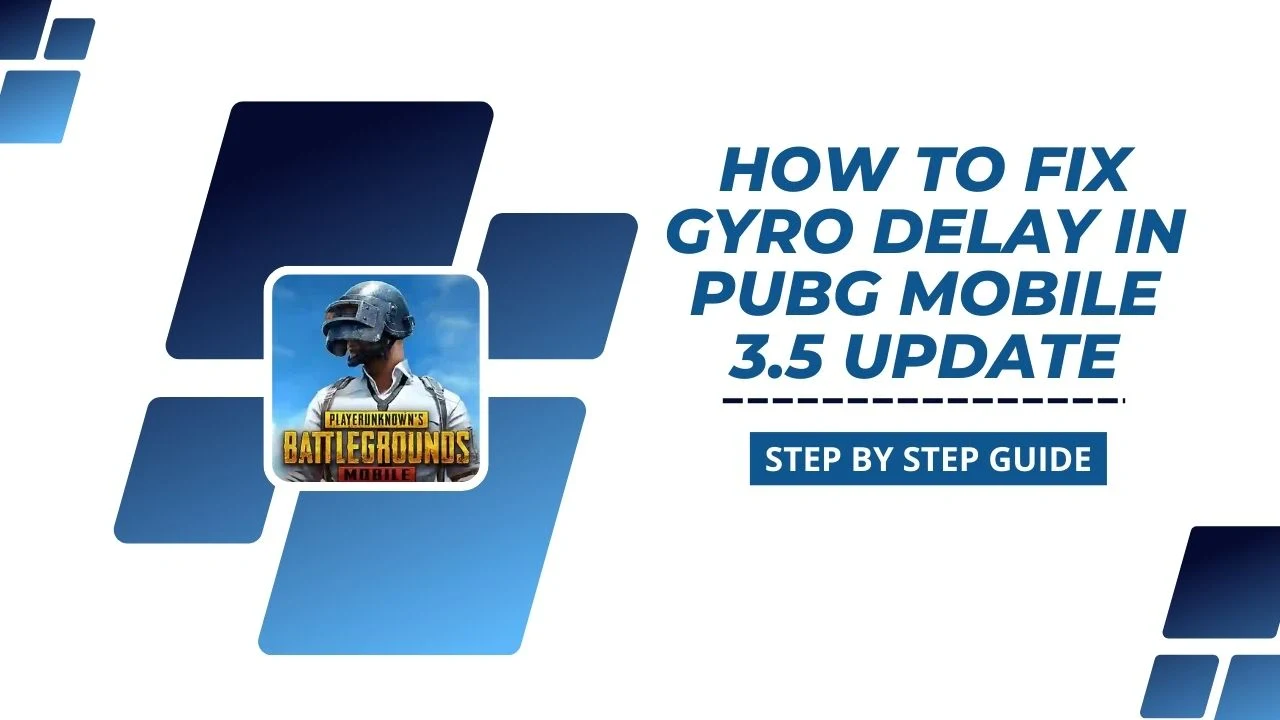Is your PUBG Mobile gameplay getting ruined by gyro delay? You’re not alone! Many players face this frustrating issue, but the good news is that there’s a fix. In this guide, we’ll walk you through a step-by-step process to eliminate gyro lag in PUBG Mobile 3.6 Update. By the end of this guide, your gameplay will be smoother, more accurate, and a lot more fun.
What Is Gyro Delay?
Gyro delay happens when your device’s gyroscope doesn’t react instantly to your movements. This lag can make it hard to aim or control your character smoothly, leading to missed shots and annoying gameplay. Sound familiar? Don’t worry—you’re about to learn how to fix it!
Why Does Gyro Delay Happen?
Gyro delay happens for a few common reasons:
- Old or slow devices: If your device is outdated, it might struggle to process the gyroscope’s movements quickly.
- Wrong sensitivity settings: Using incorrect settings in PUBG Mobile can cause noticeable lag.
- Too many apps running: Background apps can slow down your device, leading to delays.
Now that we know what causes gyro delay, let’s look at how to fix it!
Step-By-Step Guide to Fix Gyro Delay in PUBG Mobile
Step 1: Check Your Gyro Settings
Your gyroscope settings in PUBG Mobile might be the root cause of the delay. Here’s how to check and adjust them:
- Open PUBG Mobile: Launch the game on your device.
- Go to Settings: Tap the gear icon to access the settings menu.
- Navigate to Sensitivity: Scroll down and select the “Sensitivity” option.
- Review Gyroscope Settings: Write down your current gyroscope sensitivity levels to compare improvements later.
Pro Tip: If you’re unsure about the settings, start with the default values and make gradual adjustments.
Step 2: Download the Wireless IMU App
The Wireless IMU app is a third-party tool designed to enhance gyroscope performance. Follow these steps to download it:
- Search Online: Open your browser and search for the “Wireless IMU app.”
- Download the App: Ensure you use a trusted website to download the APK file.
- Install the App: Allow installation from unknown sources if prompted.
Note: This app isn’t available on the Google Play Store, so be cautious about where you download it.
Step 3: Set Up the Wireless IMU App
Once installed, configure the app to optimize your gyroscope’s performance:
- Open the App: Launch the Wireless IMU app on your device.
- Grant Permissions: Allow the app to access necessary settings.
- Enable Background Running: Turn on the “Run in Background” option.
- Set to Fastest Mode: Choose the “Fastest” mode for the best results.
- Minimize the App: Keep the app running in the background.
Step 4: Use Split-Screen Mode
Split-screen mode lets you run the gyro app alongside PUBG Mobile for seamless performance:
- Minimize the Wireless IMU App: Ensure the app remains active.
- Enable Split-Screen Mode: Open PUBG Mobile and activate split-screen mode on your device.
- Adjust Screen Layout: Resize the screens if needed to fit your preferences.
Step 5: Test Your Gyro Performance
Now it’s time to test the results:
- Play a Match: Enter a training ground or match to test the gyroscope.
- Observe Responsiveness: Pay attention to how smooth and accurate the gyroscope feels.
- Fine-Tune Settings: Make additional adjustments if needed for optimal performance.
Device Compatibility Notes
The Wireless IMU app works best on older devices, such as those with Android versions A10, A11, and A12. However, it might not be compatible with newer versions like A13 and A14. If you face issues during installation, your device might not support the app.
Additional Tips to Improve Gyro Performance
- Close Unnecessary Apps: Free up your device’s resources by closing unused apps.
- Update Your Game: Ensure PUBG Mobile is updated to the latest version.
- Use a Stable Network: A stable internet connection reduces overall lag.
Conclusion
Fixing gyro delay in PUBG Mobile 3.6 Update can make your gameplay much better. Just follow the steps in this guide, and you’ll get smoother controls, quicker aiming, and an overall improved experience. Remember to set up the Wireless IMU app every time you play to keep things running smoothly.
If this guide helped you, share it with your friends! Have questions or tips to share? Leave a comment below. Happy gaming!